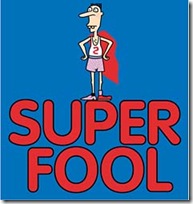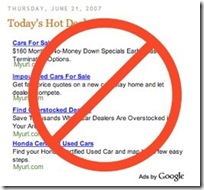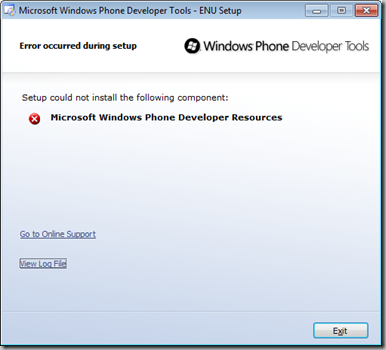To install Windows 2000 Professional, follow these steps:
- Start the installation by using one of the following methods:
- Start from the Windows 2000 Professional installation CD-ROM. Make sure that the CD-ROM is set to start before the hard disk starts. Insert the CD-ROM, and then when you are prompted, press any key to start the Windows 2000 Professional Setup program.
- Start from boot disks. Insert Disk 1, and then insert each of the remaining three floppy disks when you are prompted to do so. For additional information about creating boot disks for Windows 2000
- Start from within a current operating system. Insert the CD-ROM, and then, at a command prompt, type drive:\i386\winnt32.exe and then press ENTER, or if this is an installation on a computer that has no previous installation of Windows, type drive:\i386\winnt.exe and then press ENTER, where drive is the letter of the CD-ROM drive.
- Setup inspects your computer's hardware configuration and then begins to install the Setup and driver files. When the Microsoft Windows 2000 Professional screen appears, press ENTER to set up Windows 2000 Professional.
- Read the license agreement, and then press the F8 key to accept the terms of the license agreement and continue the installation.
- When the Windows 2000 Professional Setup screen appears, either press ENTER to set up Windows 2000 Professional on the selected partition, or press C to create a partition in the unpartitioned space.
- If you choose to install Windows 2000 Professional on a file allocation table (FAT) partition, specify whether you want to:
- Leave the current file system intact.
- Format the partition as FAT16.
- Convert the existing file system to the NTFS file system.
- Format the partition by using the NTFS file system.
Important Do not press a key to boot from your CD-ROM drive when your computer restarts. - When the Windows 2000 GUI Mode Setup Wizard appears, click Next to start the wizard. Setup detects and installs such devices as a specialized mouse or keyboard.
- When the Regional Options dialog box appears, customize your installation of Windows 2000 Professional for locale, number format, currency, time, date, and language, if necessary. Click Next.
- In the Personalize Your Software dialog box, type your name and the name of your organization, and then click Next.
- In the Product ID dialog box, type the 25-character product key, and then click Next.
- In the Computer Name and Password dialog box, either accept the default name that Setup generates or assign a different name for the computer. When you are prompted for an administrative password, type a password for the Administrator account. (You can leave the box blank; however, this is not recommended.) Click Next.
- In the Date and Time Settings dialog box, set the correct date and time for your computer. You can also specify which time zone you are in and set the computer to automatically adjust the clock for daylight saving time. Click Next.
- Setup installs the networking software and detects your network settings. When the Network Settings dialog box appears, click either
- Typical to set default network settings such as File and Print Sharing for Microsoft Networks, Client for Microsoft Networks, and TCP/IP protocol that uses Dynamic Host Configuration Protocol (DHCP), or
- Custom to specify the network components that you require for your network environment,
- In the Workgroup or Computer Domain dialog box, specify the workgroup or the domain to join. If you indicate that you are part of a domain, specify your domain user name and password. Click Next.
Setup installs the networking components. - During the final stage of installation, Setup installs Start menu items, registers components, saves settings, and removes temporary files. When the Completing the Windows 2000 Setup Wizard dialog box prompts you to do so, remove the Windows 2000 CD-ROM, and then click Finish to restart the computer.
- After the computer restarts, click Next in the Welcome to the Network Identification Wizard dialog box.
- In the Users of This Computer dialog box, specify either that users must enter a user name and password or that you want Windows 2000 to automatically log on a specific user when the computer starts. Click Finish.




 What to find a great photo or perfect celebrity picture? This list of best image search engines will help you find interesting photos in the easiest way possible. You will learn about hidden preferences, unique features that will make you searches images like a professional and actually find the best images possible. Check them out… and see their test results on Aishwarya Rai.
What to find a great photo or perfect celebrity picture? This list of best image search engines will help you find interesting photos in the easiest way possible. You will learn about hidden preferences, unique features that will make you searches images like a professional and actually find the best images possible. Check them out… and see their test results on Aishwarya Rai. If you are testing your new website layout, you might be reloading your website pages again-n-again. And if these pages contain Google Ads, each time your reload your page, you make a request to Google Ads Server for a new set of ads.
If you are testing your new website layout, you might be reloading your website pages again-n-again. And if these pages contain Google Ads, each time your reload your page, you make a request to Google Ads Server for a new set of ads.